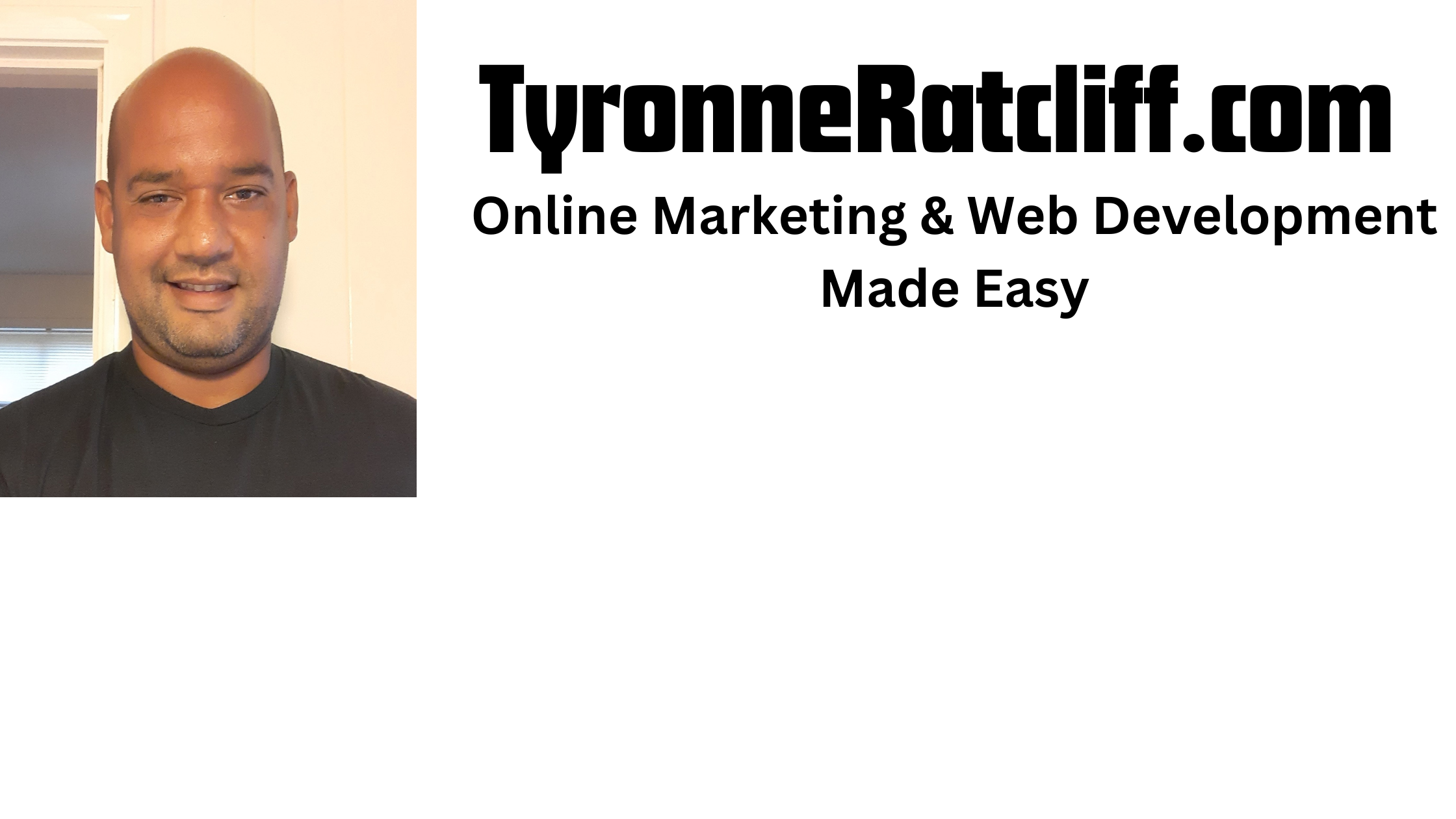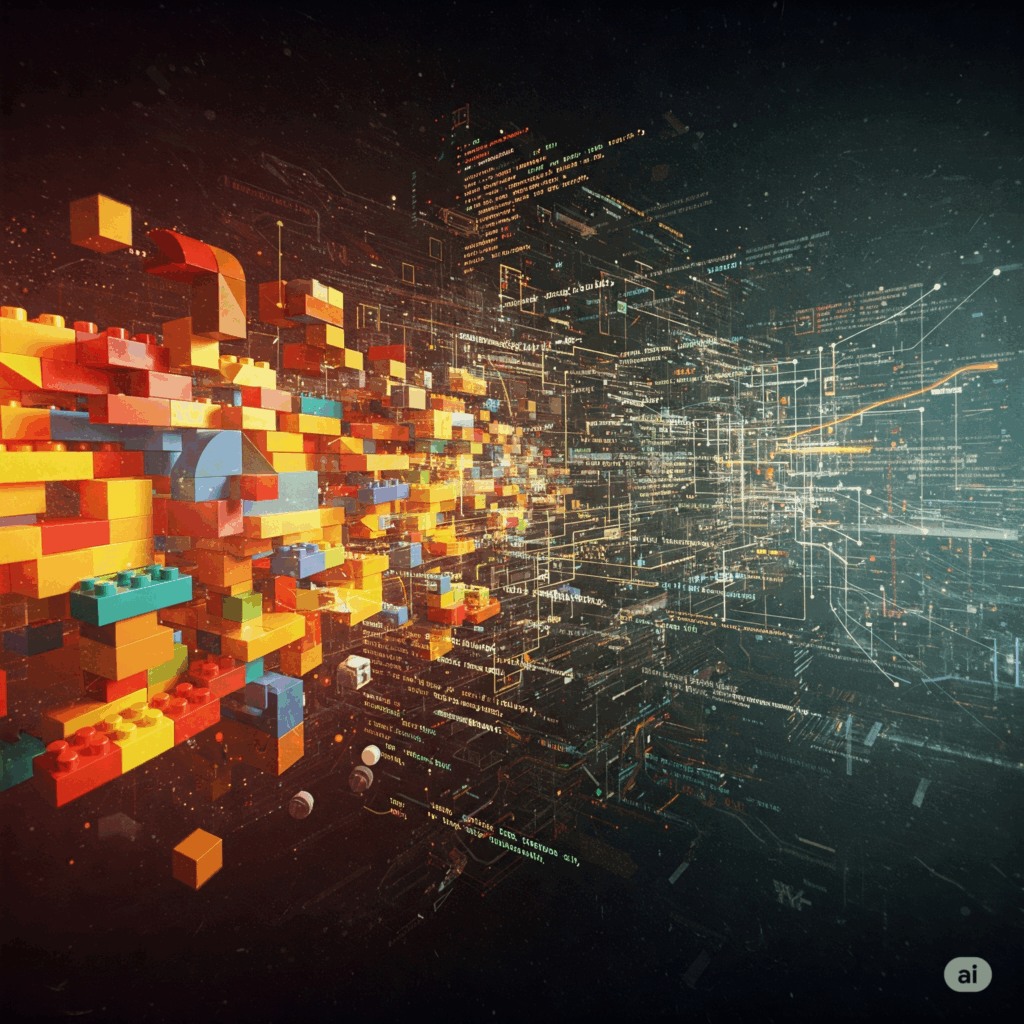
Businesses and individuals are constantly seeking efficient ways to build applications, automate workflows, and create digital experiences.
The traditional method of writing every line of code has evolved, giving rise to powerful alternatives: no-code and low-code platforms.
But which approach is best for your specific needs?
Understanding the nuances, pros, and cons of each—no-code, low-code, and traditional coding—is crucial for making informed decisions.
1. No-Code Solutions: Empowering the Citizen Developer
What it is: No-code development platforms allow users to create applications and digital solutions without writing a single line of code. They typically rely on intuitive drag-and-drop interfaces, visual editors, pre-built templates, and configurable components. The underlying code is automatically generated by the platform.
How it works: Imagine building a website like assembling Lego blocks. No-code platforms offer a similar experience, where you select pre-designed elements (forms, buttons, text blocks, images) and arrange them visually. Logic and integrations are often configured through simple rule-based systems or by connecting pre-built actions.
Common Use Cases:
- Simple Websites and Landing Pages: Building a professional online presence quickly.
- Internal Tools: Creating basic dashboards, data entry forms, or project trackers for internal use.
- Mobile Apps (basic functionality): Developing simple informational apps or event guides.
- Workflow Automation: Automating repetitive tasks like email notifications, data syncing between apps, or simple approval processes.
- Prototypes and MVPs (Minimum Viable Products): Rapidly testing an idea before investing in custom development.
Pros of No-Code:
- Speed of Development: By far the biggest advantage. Applications can be built and deployed in days or even hours, significantly reducing time-to-market.
- Accessibility and Democratization of Development: Empowers “citizen developers” – individuals without programming knowledge – to create their own solutions, reducing reliance on IT departments. This includes business users, marketers, and entrepreneurs.
- Cost-Effective: Often reduces development costs by minimizing the need for specialized developers and shortening project timelines. Many platforms offer tiered pricing models that are affordable for small businesses.
- Ease of Use: User-friendly interfaces and visual tools make development accessible to a wider audience.
- Rapid Prototyping: Ideal for quickly validating ideas and gathering feedback on a functional prototype.
- Reduced Human Error: Pre-built components and automated code generation can minimize coding errors.
- Focus on Business Logic: Business users can directly translate their needs into functional applications without technical translation barriers.
Cons of No-Code:
- Limited Customization and Flexibility: The biggest drawback. You’re confined to the functionalities and design options offered by the platform. If your requirements are unique or complex, you might hit a wall.
- Vendor Lock-in: Migrating an application built on one no-code platform to another can be challenging, as the underlying code is proprietary.
- Scalability Concerns: While many platforms are improving, highly complex or high-traffic applications might face limitations in terms of performance and scalability compared to custom-coded solutions.
- Security Concerns (Perceived or Real): While reputable no-code platforms prioritize security, some users may have concerns about trusting a third-party platform with their data and applications. It’s crucial to research the platform’s security measures.
- Debugging Can Be Opaque: When something goes wrong, diagnosing the issue can be difficult as you don’t have direct access to the underlying code.
- Performance Limitations: For resource-intensive applications, no-code solutions might not offer the same level of optimization as custom code.
- Integration Challenges: While many platforms offer integrations, connecting to highly specialized or legacy systems might still require custom development.
2. Low-Code Solutions: Bridging the Gap
What it is: Low-code development platforms offer a visual development environment similar to no-code, but they also provide the option to write custom code when needed. They aim to accelerate development by automating repetitive tasks and providing pre-built components, while still offering flexibility for unique requirements.
How it works: Low-code platforms provide a visual canvas for building applications, often with drag-and-drop functionality for UI elements and workflow logic. However, developers can “drop down” into the code to write custom functions, integrate with external APIs, or implement complex business rules that aren’t natively supported by the visual tools.
Common Use Cases:
- Enterprise Applications: Building complex business process management (BPM) tools, customer relationship management (CRM) systems, or enterprise resource planning (ERP) extensions.
- Customer Portals: Creating interactive portals for customers to access information, submit requests, or manage their accounts.
- Legacy System Modernization: Wrapping or integrating with older systems to create modern user interfaces or new functionalities.
- Complex Workflow Automation: Automating multi-step, conditional workflows with specific integration needs.
- Mobile Apps (with custom logic): Developing more sophisticated mobile applications that require unique features or deeper system integrations.
- SaaS Product Development: Building core functionalities of a software-as-a-service product, especially for niche markets.
Pros of Low-Code:
- Faster Development than Traditional Code: Still significantly accelerates development compared to coding from scratch.
- Greater Flexibility and Customization: The ability to write custom code allows developers to address specific business needs and integrate with virtually any system.
- Reduced Technical Debt: By providing visual tools for common tasks, developers can focus on writing high-quality code for unique features, potentially reducing future maintenance issues.
- Improved Collaboration: Low-code platforms often facilitate collaboration between business users (who define requirements) and developers (who implement them).
- Scalability: Many low-code platforms are designed to handle enterprise-level applications and can scale to meet growing demands.
- Integration Capabilities: Generally offer robust integration options, including pre-built connectors and the ability to connect to custom APIs.
- Agile Development Support: Aligns well with agile methodologies, allowing for iterative development and continuous feedback.
- Stronger Governance and Control: Often include features for version control, security, and user management, which are crucial for enterprise applications.
Cons of Low-Code:
- Requires Some Coding Knowledge: While less than traditional coding, a basic understanding of programming concepts and potentially specific languages is often necessary for advanced customization.
- Steeper Learning Curve than No-Code: The added complexity of custom code options means a longer learning curve for non-developers.
- Higher Cost than No-Code (often): Low-code platforms can be more expensive due to their advanced features and enterprise focus.
- Potential for Vendor Lock-in (though less severe than no-code): While you have more control over the custom code, migrating a complex low-code application can still be a significant undertaking.
- Complexity Management: While designed to simplify, managing complex applications with a mix of visual and custom code can still be challenging.
- Debugging Can Be More Complex: Debugging issues that span both visual components and custom code can be more intricate than in purely no-code or purely traditional code environments.
- Performance Optimization: While capable, achieving peak performance for highly specialized or resource-intensive applications might still require fine-tuning custom code.
3. Traditional Code (Custom Development): The Unrestricted Canvas
What it is: Traditional coding involves writing every line of an application’s source code from scratch using programming languages like Python, Java, JavaScript, C#, Ruby, etc. Developers use Integrated Development Environments (IDEs), text editors, and various frameworks and libraries to build solutions.
How it works: This is the most granular level of development. Developers meticulously write code, define data structures, build algorithms, and manage every aspect of the application’s logic, user interface, and integrations. It requires deep technical knowledge and expertise in specific programming languages and paradigms.
Common Use Cases:
- Highly Complex and Unique Applications: Building solutions with highly specialized algorithms, real-time data processing, or cutting-edge technologies (e.g., AI/ML models).
- High-Performance Systems: Developing applications where every millisecond of performance matters, such as financial trading platforms or scientific simulations.
- Large-Scale, Mission-Critical Systems: Building core infrastructure, operating systems, or applications that handle massive amounts of data and users.
- Custom Software Products for Sale: Developing proprietary software that needs to be highly differentiated and offer unique features.
- Games Development: Creating interactive and graphically intensive video games.
- Embedded Systems: Programming hardware devices, IoT (Internet of Things) devices, or specialized machinery.
- Blockchain and Cryptocurrency Solutions: Developing distributed ledger technologies.
- Research and Development: Implementing novel algorithms and experimental technologies.
Pros of Traditional Code:
- Unlimited Customization and Flexibility: The ultimate advantage. You have complete control over every aspect of the application, allowing for truly unique and tailor-made solutions.
- Optimal Performance: Developers can optimize code for maximum performance and efficiency, crucial for resource-intensive applications.
- No Vendor Lock-in: The code is yours, providing complete portability and independence from any specific platform.
- Scalability (Theoretically Unlimited): With skilled developers, custom applications can be designed to scale to virtually any demand.
- Robust Security: Developers have granular control over security implementations, allowing for highly customized and secure solutions.
- Full Integration Capabilities: Can integrate with any system or API imaginable, limited only by the developer’s skill and the system’s accessibility.
- Innovation and Cutting-Edge Technologies: Best suited for incorporating the latest technologies, research, and algorithms that might not be supported by platforms.
- Strong Developer Community and Resources: Vast ecosystems of open-source libraries, frameworks, and developer communities exist for popular programming languages.
Cons of Traditional Code:
- Slowest Development Time: The most time-consuming approach, requiring significant effort from concept to deployment.
- Highest Cost: Requires skilled and often highly paid developers, leading to higher development and maintenance costs.
- Requires Specialized Skills: Demands deep technical knowledge, continuous learning, and expertise in specific programming languages and architectures.
- Higher Risk of Bugs and Errors: Manual coding increases the likelihood of human error, leading to more debugging and testing.
- Longer Time-to-Market: The extended development cycle means it takes longer to get a product or solution into the hands of users.
- Maintenance Overhead: Maintaining and updating custom code can be complex and requires ongoing developer resources.
- Technical Debt Potential: Poorly written or designed custom code can accumulate technical debt, making future modifications difficult and costly.
- Steep Learning Curve: Becoming proficient in programming languages and development methodologies takes considerable time and effort.
Choosing the Right Path: A Strategic Decision
The decision between no-code, low-code, and traditional coding is not a matter of one being inherently superior. Instead, it’s about choosing the right tool for the job. Here’s a framework to guide your decision:
-
Define Your Requirements Clearly:
- Complexity: How complex is the application you need to build? Does it involve intricate logic, unique algorithms, or specialized integrations?
- Customization: How much control do you need over the UI, UX, and underlying functionality?
- Scalability: How many users will the application serve? What kind of data volume will it handle?
- Integrations: What other systems does it need to connect with? Are these standard or highly specialized?
- Performance: Are there strict performance requirements (e.g., real-time processing, low latency)?
-
Assess Your Resources:
- Budget: How much are you willing to invest in development and ongoing maintenance?
- Timeframe: How quickly do you need the solution to be ready?
- Team Skills: Do you have in-house developers? Are they experienced in specific programming languages or familiar with low-code/no-code platforms?
-
Consider Your Future Needs:
- Long-term Vision: What are the future growth plans for the application? Will it need significant new features or integrations down the line?
- Maintainability: How easily can the application be updated, patched, or modified in the future?
- Exit Strategy: What happens if the platform you choose is no longer supported or you need to migrate?
General Guidelines:
- For simple, straightforward applications with a strong need for speed and budget-friendliness, and where citizen developers can be empowered, choose No-Code. Think internal data collection, basic marketing sites, or simple workflow automation.
- For more complex business applications that require custom logic, specific integrations, and scalability, but still benefit from accelerated development, opt for Low-Code. This is ideal for enterprise-level applications, customer portals, or modernizing legacy systems.
- For highly unique, performance-critical, or innovative solutions that demand absolute control, maximum flexibility, and no compromises on functionality, go with Traditional Code. This is where cutting-edge software products, games, or highly specialized industry solutions are born.
The Hybrid Approach: A Growing Trend
It’s also important to note that these approaches are not mutually exclusive. A growing trend involves a “hybrid” approach:
- Using no-code/low-code for the frontend (UI/UX) and custom code for the backend (complex business logic, APIs): This leverages the speed of visual development for user-facing elements while maintaining control over the core functionalities.
- Building an MVP with no-code/low-code, then migrating to custom code as the product matures: This allows for rapid validation of an idea before investing heavily in full custom development.
- Integrating no-code/low-code platforms with existing custom-coded systems: This allows for the rapid creation of new functionalities or interfaces without rebuilding core systems.
Conclusion
The world of application development is richer and more accessible than ever before.
No-code, low-code, and traditional coding each offer distinct advantages and disadvantages.
By carefully evaluating your specific requirements, available resources, and long-term vision, you can make an informed decision that propels your projects forward and achieves your business goals effectively.
The key is to understand that power lies not in choosing one over the others, but in knowing when and how to leverage each for optimal results.