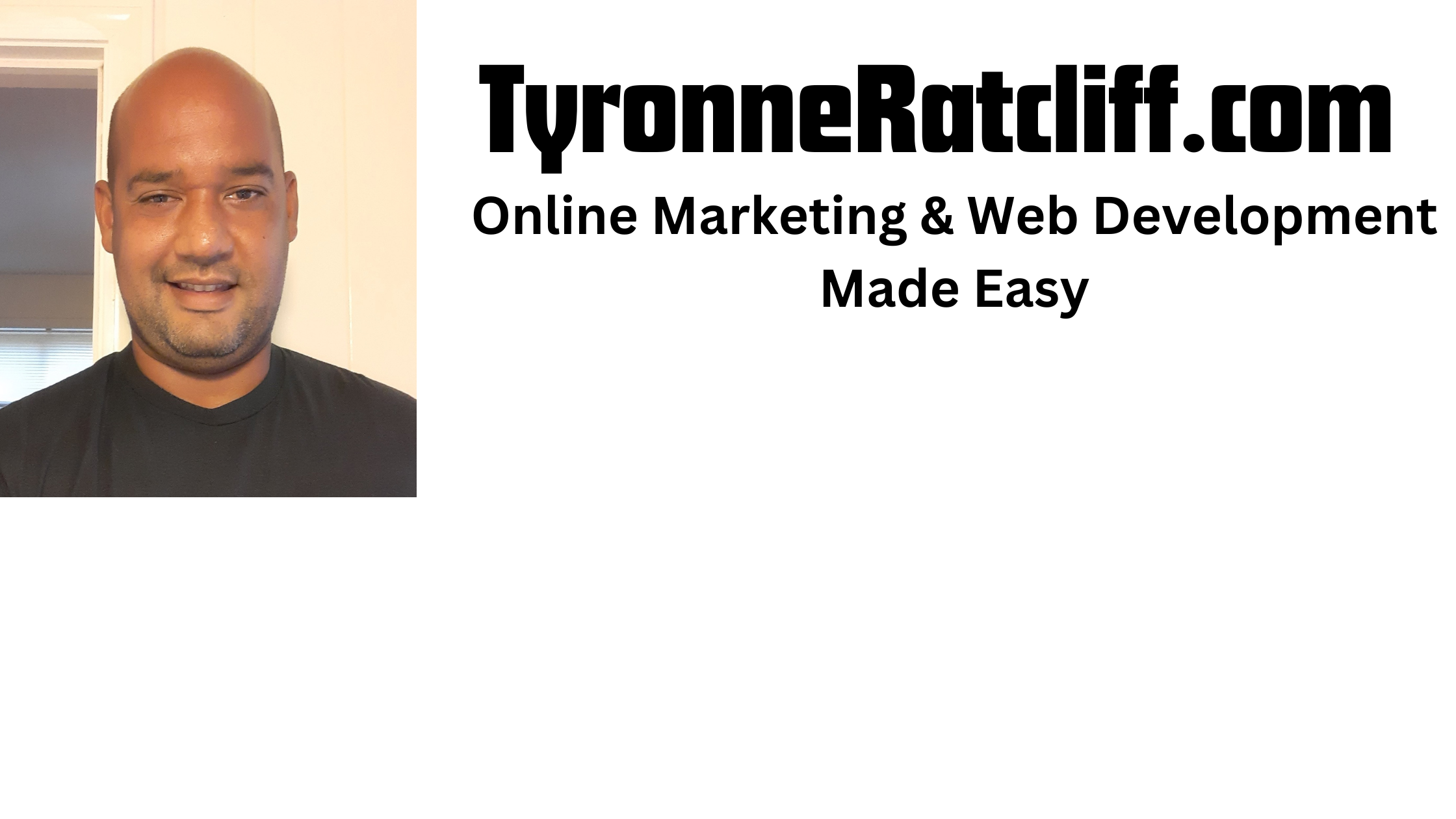It seems like we live in a negative world so a little spark of inspiration can go a long way.
Random quote generators have become ubiquitous tools, offering snippets of wisdom, humor, or profound thought at the click of a button.
These seemingly simple applications are a fantastic way to learn the fundamental building blocks of web development: HTML for structure, CSS for styling, and JavaScript for dynamic behavior.
This comprehensive guide will walk you through the process of creating your own random quote generator from scratch.
We’ll delve into each language, explaining the code step-by-step, and by the end, you’ll have a functional and stylish application that can brighten your day or the day of your website visitors.
Attention:Click here if you need a money making website for your business!
1. Laying the Foundation: HTML Structure (index.html)
Our journey begins with HTML, the skeleton of our web page. We need to define the basic elements that will hold our quote and the button to generate a new one. Create an index.html file and populate it with the following structure:
<!DOCTYPE html>
<html lang="en">
<head>
<meta charset="UTF-8">
<meta name="viewport" content="width=device-width, initial-scale=1.0">
<title>Random Quote Generator</title>
<link rel="stylesheet" href="style.css">
</head>
<body>
<div class="container">
<div id="quote-container">
<p id="quote-text"></p>
<p id="quote-author"></p>
</div>
<button id="new-quote-btn">New Quote</button>
</div>
<script src="script.js"></script>
</body>
</html>
Let’s break down this HTML:
<!DOCTYPE html>and<html lang="en">: These are standard HTML declarations defining the document type and language.<head>: This section contains meta-information about the HTML document:<meta charset="UTF-8">: Specifies the character encoding for the document.<meta name="viewport" content="width=device-width, initial-scale=1.0">: Configures the viewport for responsive design.<title>Random Quote Generator</title>: Sets the title that appears in the browser tab.<link rel="stylesheet" href="style.css">: Links our external CSS file (style.css) for styling.
<body>: This section contains the visible content of our web page:<div class="container">: A main container to hold all the elements and allow for centralized styling.<div id="quote-container">: A container specifically for the quote and author text.<p id="quote-text"></p>: An empty paragraph element where the actual quote will be displayed. It has the IDquote-textfor easy targeting with JavaScript.<p id="quote-author"></p>: An empty paragraph element to display the author of the quote, also with a unique IDquote-author.
<button id="new-quote-btn">New Quote</button>: A button that, when clicked, will trigger the generation of a new random quote. It has the IDnew-quote-btn.<script src="script.js"></script>: Links our external JavaScript file (script.js) which will contain the logic for fetching and displaying the quotes. Placing the script tag at the end of the<body>ensures that the HTML elements are loaded before the JavaScript tries to interact with them.
2. Adding Style: CSS Styling (style.css)
Now that we have the basic structure, let’s make it visually appealing with CSS.
Create a style.css file in the same directory as your index.html and add the following styles:
body {
font-family: sans-serif;
display: flex;
justify-content: center;
align-items: center;
min-height: 100vh;
background-color: #f0f0f0;
margin: 0;
}
.container {
background-color: #fff;
padding: 40px;
border-radius: 8px;
box-shadow: 0 2px 10px rgba(0, 0, 0, 0.1);
text-align: center;
width: 80%;
max-width: 600px;
}
#quote-container {
margin-bottom: 30px;
}
#quote-text {
font-size: 1.5em;
line-height: 1.6;
margin-bottom: 15px;
color: #333;
}
#quote-author {
font-style: italic;
color: #777;
text-align: right;
}
#new-quote-btn {
background-color: #007bff;
color: white;
border: none;
padding: 12px 24px;
border-radius: 5px;
font-size: 1em;
cursor: pointer;
transition: background-color 0.3s ease;
}
#new-quote-btn:hover {
background-color: #0056b3;
}
Here’s a breakdown of the CSS:
body: Styles the entire body of the page, setting a sans-serif font, centering the content horizontally and vertically using Flexbox, setting a minimum height to fill the viewport, a light gray background color, and removing default margins..container: Styles the main container, setting a white background, padding, rounded corners, a subtle box shadow, centered text, and a maximum width for better readability on larger screens.#quote-container: Adds some bottom margin to separate the quote from the button.#quote-text: Styles the quote text with a larger font size, increased line height for readability, bottom margin, and a dark gray color.#quote-author: Styles the author text with italic font style, a lighter gray color, and right alignment.#new-quote-btn: Styles the “New Quote” button with a blue background, white text, no border, padding, rounded corners, a standard font size, a pointer cursor on hover, and a smooth transition for the hover effect.#new-quote-btn:hover: Defines the style when the mouse hovers over the button, changing the background color to a darker shade of blue.
3. Adding Interactivity: JavaScript Logic (script.js)
Now for the magic! We’ll use JavaScript to fetch our quotes and dynamically update the HTML.
Create a script.js file in the same directory and add the following code:
const quoteText = document.getElementById('quote-text');
const quoteAuthor = document.getElementById('quote-author');
const newQuoteBtn = document.getElementById('new-quote-btn');
const quotes = [
{
text: "The only way to do great work is to love what you do.",
author: "Steve Jobs"
},
{
text: "Strive not to be a success, but rather to be of value.",
author: "Albert Einstein"
},
{
text: "The mind is everything. What you think you become.",
author: "Buddha"
},
{
text: "Two roads diverged in a wood, and I—I took the one less traveled by, And that has made all the difference.",
author: "Robert Frost"
},
{
text: "The best time to plant a tree was 20 years ago. The second best time is now.",
author: "Chinese Proverb"
}
// Add more quotes here!
];
function getRandomQuote() {
const randomIndex = Math.floor(Math.random() * quotes.length);
return quotes[randomIndex];
}
function displayQuote() {
const currentQuote = getRandomQuote();
quoteText.textContent = currentQuote.text;
quoteAuthor.textContent = `- ${currentQuote.author}`;
}
newQuoteBtn.addEventListener('click', displayQuote);
// Initial quote display when the page loads
displayQuote();
Let’s dissect this JavaScript:
const quoteText = document.getElementById('quote-text');,const quoteAuthor = document.getElementById('quote-author');,const newQuoteBtn = document.getElementById('new-quote-btn');:1 These lines usedocument.getElementById()to get references to the HTML elements we want to manipulate using their unique IDs. We store these references in constant variables for easier access.const quotes = [...]: This is an array of JavaScript objects. Each object represents a quote and has two properties:text(the actual quote) andauthor(the person who said it). You can expand this array with as many quotes as you like.function getRandomQuote() { ... }: This function is responsible for selecting a random quote from thequotesarray:Math.random(): Generates a floating-point, pseudo-random number in the range 0 (inclusive) up to but not including 1.quotes.length: Gets the total number of quotes in the array.Math.random() * quotes.length: Multiplies the random number by the number of quotes, resulting in a random floating-point number between 0 (inclusive) and the number of quotes (exclusive).Math.floor(...): Rounds the random floating-point number down to the nearest integer, giving us a valid random index for thequotesarray.return quotes[randomIndex];: Returns the quote object at the randomly generated index.
function displayQuote() { ... }: This function takes a random quote and updates the HTML elements to display it:const currentQuote = getRandomQuote();: Calls thegetRandomQuote()function to get a random quote object.quoteText.textContent = currentQuote.text;: Sets thetextContentproperty of thequoteTextparagraph to thetextof the randomly selected quote.quoteAuthor.textContent =– ${currentQuote.author};: Sets thetextContentproperty of thequoteAuthorparagraph to theauthorof the quote, adding a hyphen for better presentation.
newQuoteBtn.addEventListener('click', displayQuote);: This line attaches an event listener to thenewQuoteBtn(the “New Quote” button). When the button is clicked ('click'event), thedisplayQuotefunction will be executed, fetching and displaying a new random quote.displayQuote();: This line calls thedisplayQuotefunction once when the script initially loads. This ensures that a quote is displayed on the page when it first opens, rather than starting with empty quote and author fields.
Expanding and Enhancing:
This basic random quote generator provides a solid foundation. Here are some ideas for expanding and enhancing it:
- More Quotes: The most straightforward enhancement is to add a larger and more diverse collection of quotes to the
quotesarray. - Fetching Quotes from an API: Instead of hardcoding the quotes, you could fetch them dynamically from an external API. This would allow for a constantly updating source of inspiration. You would use the
fetchAPI in JavaScript to make HTTP requests to the quote API. - Social Sharing: Add buttons to allow users to easily share the displayed quote on social media platforms like Twitter or Facebook. This would involve creating links with the quote text and author pre-filled.
- Themes and Styling Options: Allow users to customize the appearance of the quote generator by adding options to change fonts, colors, and backgrounds. This could involve adding more CSS classes and using JavaScript to toggle them.
- Quote Categories: Organize quotes into categories (e.g., motivational, funny, philosophical) and allow users to select a specific category.
- Local Storage: You could store recently viewed quotes in the browser’s local storage so users can revisit them.
Conclusion:
Building a random quote generator is a fantastic exercise in web development fundamentals.
By combining the structural power of HTML, the visual appeal of CSS, and the dynamic capabilities of JavaScript, you can create a simple yet engaging application. Happy coding!