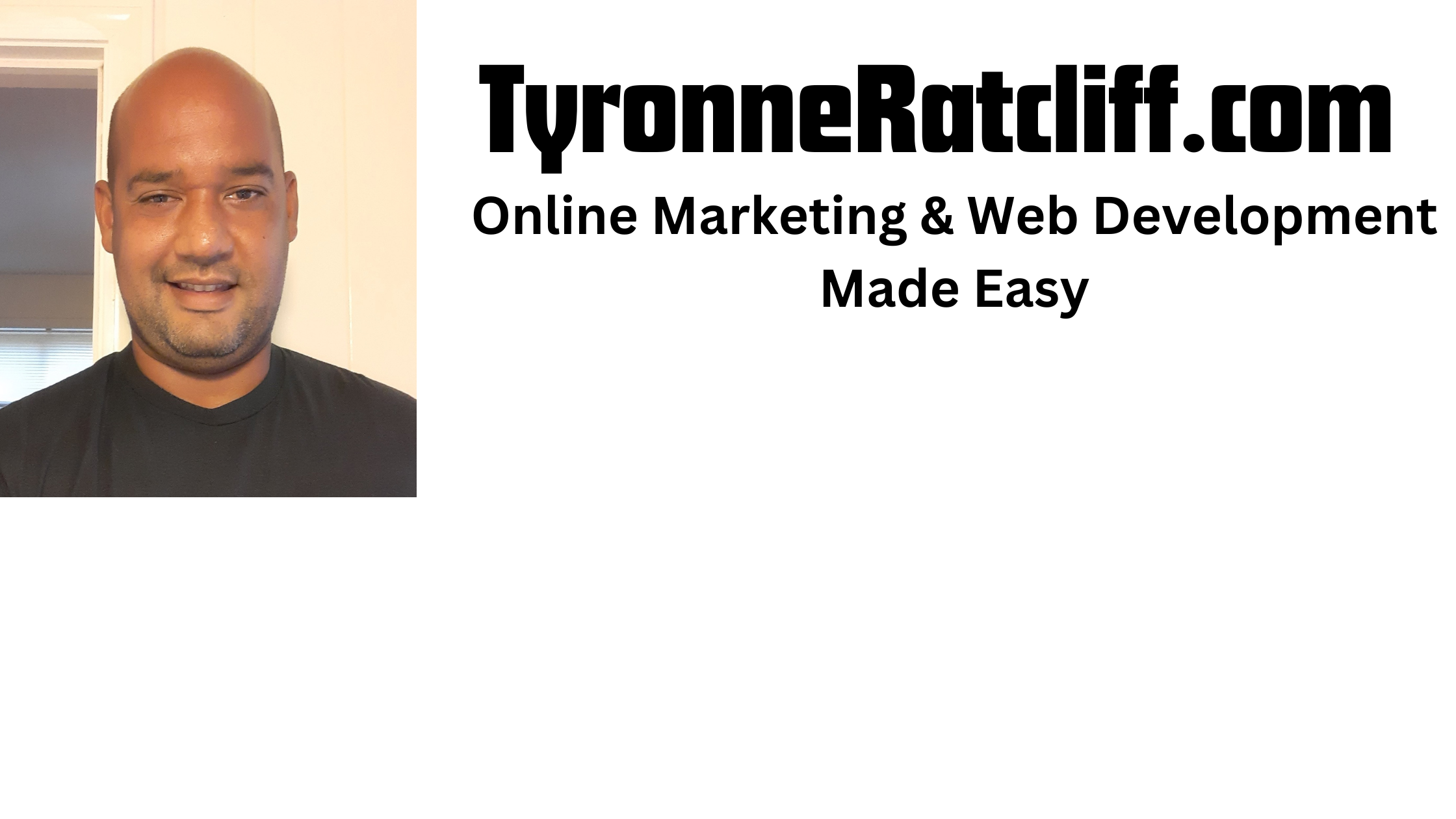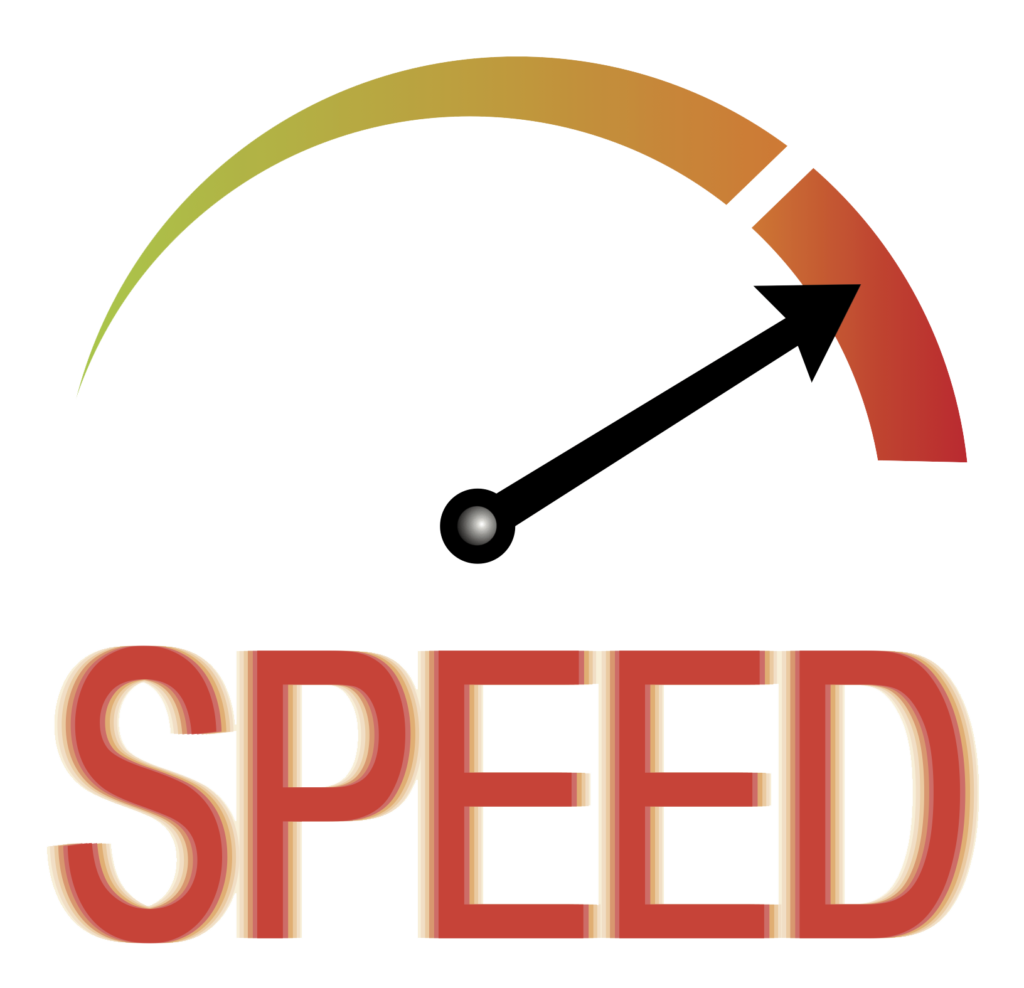Tyronne Ratcliff here. Below is a nice list of programming tools broken down by category.
These programming tools and resources will help you become a better programmer and speed up development time.
Data Structures & Algorithms Training:
LeetCode – LeetCode is a popular online platform that provides a vast collection of coding and algorithmic problems designed to help developers practice their programming skills, learn data structures and algorithms, and prepare for technical interviews at software companies.
Users can solve problems across various difficulty levels (easy, medium, hard) in multiple programming languages, submit their solutions, and receive immediate feedback on correctness, execution time, and memory usage, often comparing their performance against other users’ submissions.
Beyond individual problem-solving, LeetCode also features study plans, competitive programming contests, and a vibrant community forum where users discuss solutions, share interview experiences, and collaborate, making it an invaluable resource for both aspiring and experienced software engineers.
Coding Education:
MDN Web Docs – MDN Web Docs (Mozilla Developer Network) is an authoritative online encyclopedia for web technologies, maintained by Mozilla and a global community. It provides comprehensive and up-to-date documentation for HTML, CSS, JavaScript, and various web APIs, with a strong emphasis on accuracy, web standards, and browser compatibility. Unlike simpler tutorials, MDN dives deep into how web technologies work, offering detailed explanations, syntax, code examples, and compatibility tables. It’s an essential reference for all web developers, from those learning fundamentals to experienced professionals seeking precise technical information, ensuring they have access to the definitive source for the open web.
W3Schools – W3Schools is a widely recognized online educational website that provides free tutorials and references for various web development technologies.
Launched in 1998, it covers a broad range of topics including HTML, CSS, JavaScript, SQL, Python, PHP, and many popular frameworks and libraries like React, Angular, and Node.js.
The platform is known for its simple, structured lessons, often presented with interactive “TryIt Editor” examples that allow users to modify code directly in the browser and see the immediate output. While it’s an excellent resource for quick lookups, syntax reminders, and grasping fundamental concepts due to its accessibility and clear examples, some experienced developers occasionally point out that its explanations might lack the depth of official documentation (like MDN) or might not always reflect the absolute latest best practices.
Nevertheless, for beginners seeking to learn web development from scratch or anyone needing a quick reference, W3Schools remains a popular and valuable starting point.
Code Editors & AI Powered Coding Assistants:
Visual Studio Code – Visual Studio Code (VS Code) is a popular, free, and open-source code editor developed by Microsoft. It’s renowned for its lightweight yet powerful nature, offering extensive features like intelligent code completion (IntelliSense), debugging tools, built-in Git integration, and a vast marketplace of extensions that allow users to customize it for virtually any programming language or development workflow. Its cross-platform compatibility (Windows, macOS, Linux) and strong community support make it a go-to choice for developers across various disciplines, from web development to data science.
PyCharm – PyCharm is a powerful and popular integrated development environment (IDE) specifically designed for Python programming.
Developed by JetBrains, it offers a comprehensive suite of tools that streamline every stage of the software development lifecycle, from writing and debugging to testing and deploying Python applications.
Key features include an intelligent code editor with smart completion, error highlighting, and code refactoring capabilities, a robust graphical debugger for step-by-step code execution analysis, and integrated unit testing frameworks.
PyCharm also boasts seamless integration with version control systems like Git, supports various web development frameworks such as Django and Flask, and provides extensive support for scientific libraries like NumPy and Matplotlib, making it a versatile choice for a wide range of Python projects, including data science and machine learning.
Claude Sonnet – Claude Sonnet, developed by Anthropic, is a member of the Claude family of large language models. The latest version, Claude Sonnet 4, was released on May 22, 2025. It is positioned as a mid-size model that offers a balance between performance and cost, surpassing its predecessor, Claude Sonnet 3.7, in coding and reasoning capabilities. Claude Sonnet 4 is designed for various applications including code reviews, bug fixes, AI assistants, efficient research, and large-scale content generation and analysis. It is available to users through the Claude.ai web interface, iOS, and Android, with Sonnet 4 being accessible even on the free tier. For API users, pricing starts at $3 per million input tokens and $15 per million output tokens, with potential cost savings through features like prompt caching and batch processing.
Authentication Tools:
Clerk – Clerk is an authentication and user management platform designed to simplify the process of adding user sign-up, sign-in, and account management to applications.
It provides a comprehensive suite of embeddable UI components (like pre-built login and signup forms), flexible APIs, and admin dashboards, allowing developers to quickly integrate various authentication methods such as password-based login, social logins (Google, Facebook, etc.), one-time passcodes (email/SMS), and multi-factor authentication, ultimately saving development time and effort in building secure user authentication systems.
Application Programming Interface (API) Tools:
Insomnia – Insomnia is a popular open-source API client that simplifies the process of designing, debugging, and testing various types of APIs, including RESTful, GraphQL, gRPC, SOAP, and WebSockets.
It offers a clean and intuitive user interface that allows developers to easily create and send HTTP requests, analyze responses, and organize their API interactions into collections and workspaces.
Key features include dynamic environment variables for managing different settings (development, staging, production), authentication helpers, code generation, and the ability to chain requests to automate complex workflows. Insomnia also supports a plugin ecosystem for extending functionality, and offers both local and cloud storage options for collaboration, making it a versatile tool for individual developers and teams alike.
DummyJSON – DummyJSON is a free, online REST API designed to provide placeholder JSON data for various development and testing purposes.
It eliminates the need for developers to set up a complete backend server just to get sample data for their frontend applications, prototypes, or learning projects.
DummyJSON offers a wide range of pre-built datasets, including products, carts, users, posts, comments, quotes, and recipes, all accessible via simple HTTP GET requests. Beyond just retrieving data, it also simulates various HTTP methods like POST, PUT, PATCH, and DELETE, allowing for more comprehensive testing of API interactions. Additionally, it offers features like pagination, filtering, sorting, and even dynamic image generation, making it a versatile tool for quickly simulating real-world API responses and streamlining frontend development workflows.
Misc:
GitHub – GitHub is a widely used web-based platform that leverages Git, an open-source distributed version control system, to facilitate collaborative software development.
It serves as a central hub for developers to store, manage, and share their code repositories, tracking every change made over time.
This enables teams to work on projects simultaneously, propose and review code changes through “pull requests,” and easily revert to previous versions if needed. Beyond just code hosting,
GitHub integrates project management tools like issue tracking, continuous integration, and wikis, fostering a vibrant ecosystem for both open-source projects and private development, making it an indispensable tool for millions of developers worldwide.
What programming tools and resoures do you use as a web developer?
Let us know in the comments section below!