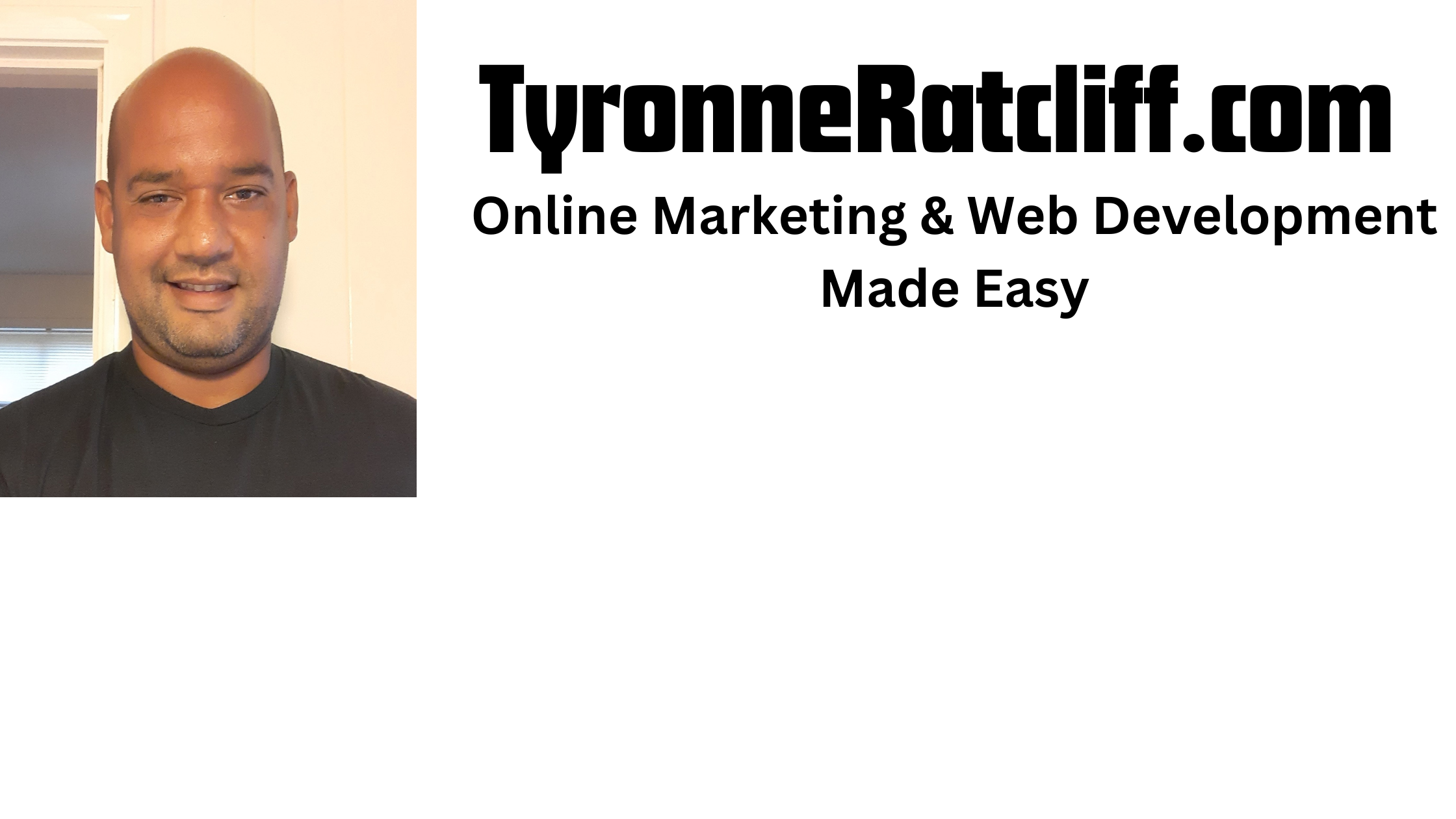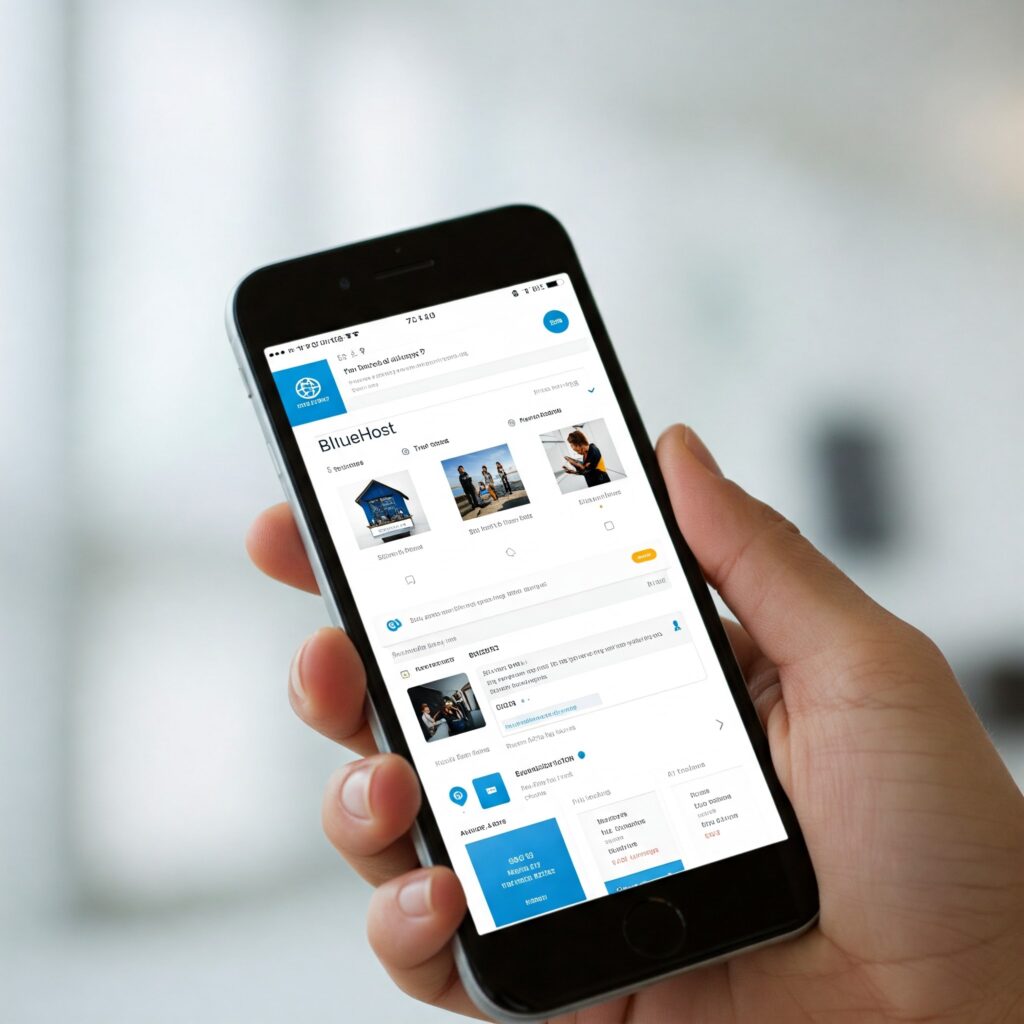
Bluehost is a popular web hosting provider, especially for those just starting their online journey.
Its user-friendly interface and affordable plans make it a tempting choice.
But even with its simplicity, there are plenty of ways to maximize your Bluehost experience and get the most out of your hosting package.
This post dives deep into Bluehost tips and tricks, covering everything from setup and security to performance optimization and beyond.
I. Setting the Stage: Initial Setup and Navigation
-
Choosing the Right Plan: Bluehost offers various hosting plans (Shared, VPS, Dedicated, etc.). For beginners, Shared Hosting is usually the best starting point. As your website grows, you can easily upgrade. Don’t overspend on resources you don’t need initially.
-
Domain Name Selection: Your domain name is your online identity. Choose wisely! Keep it short, memorable, relevant to your website’s content, and easy to spell. Bluehost often offers a free domain for the first year, so take advantage of that.
-
Navigating the cPanel: The cPanel is your control center. Familiarize yourself with its layout. Key areas include File Manager (for managing website files), Databases (for managing MySQL databases), and Email Accounts (for creating professional email addresses).
-
Installing WordPress (or Your CMS): Bluehost makes installing WordPress incredibly easy with its one-click installation tools. This is the recommended approach for most users. If you prefer a different CMS (Content Management System) like Joomla or Drupal, Bluehost supports those as well.
II. Security First: Protecting Your Online Assets
-
Strong Passwords: This seems obvious, but it’s crucial. Use a unique, strong password for your Bluehost account and your WordPress admin area. Consider a password manager to generate and store secure passwords.
-
Two-Factor Authentication (2FA): Enable 2FA for your Bluehost account. This adds an extra layer of security, making it much harder for unauthorized access.
-
Regular Backups: Backups are your safety net. Bluehost offers automatic backups, but it’s always wise to have your own backup strategy. Use a WordPress plugin like UpdraftPlus or BackupBuddy to create regular backups of your website files and database. Store these backups in a safe location (e.g., cloud storage).
-
SSL Certificate: An SSL certificate encrypts the connection between your website and visitors, ensuring secure data transmission. Bluehost typically offers free SSL certificates (Let’s Encrypt), so make sure it’s activated. Click “View site information” in your browser’s address bar and look for the padlock icon.
-
WordPress Security Plugins: Install a reputable security plugin like Wordfence or Sucuri Security. These plugins offer features like malware scanning, firewall protection, and login attempt limitation.
-
Keep Everything Updated: Regularly update WordPress core, themes, and plugins. Updates often contain security patches that protect your website from vulnerabilities.
III. Performance Optimization: Speeding Up Your Website
-
Choose a Lightweight Theme: Avoid overly complex WordPress themes that are bloated with unnecessary features. Opt for a lightweight, well-coded theme that prioritizes performance.
-
Optimize Images: Large images can significantly slow down your website. Compress your images before uploading them using tools like TinyPNG or ShortPixel.
-
Caching: Implement caching to reduce server load and improve website speed. Bluehost often has server-side caching enabled. You can also use a WordPress caching plugin like WP Super Cache or W3 Total Cache.
-
Content Delivery Network (CDN): A CDN like Cloudflare can distribute your website’s content across multiple servers, making it faster for visitors from different locations.
-
Minimize HTTP Requests: Reduce the number of HTTP requests your website makes by combining CSS and JavaScript files, and minimizing the use of external scripts.
-
Database Optimization: Regularly optimize your WordPress database to remove unnecessary data and improve performance. Plugins like WP-Optimize can help with this.
IV. Email Management: Professional Communication
-
Creating Professional Email Addresses: Use your domain name for your email addresses (e.g., [email address removed]). This looks more professional than using a generic email address. Bluehost allows you to create multiple email accounts.
-
Email Forwarding: Set up email forwarding to redirect emails sent to one address to another. This can be useful if you want to manage multiple email accounts from a single inbox.
-
Webmail: Access your email through webmail if you don’t want to use an email client like Outlook or Thunderbird.
V. SEO and Marketing: Getting Your Website Seen
-
Install an SEO Plugin: An SEO plugin like Yoast SEO or Rank Math can help you optimize your website for search engines. These plugins provide guidance on things like keyword research, meta descriptions, and site structure.
-
Submit Your Sitemap to Google Search Console: Submitting your sitemap helps Google crawl and index your website more efficiently.
-
Create High-Quality Content: Content is king! Create informative, engaging, and valuable content that your target audience will appreciate.
-
Build Backlinks: Backlinks from other reputable websites can significantly improve your website’s search engine rankings.
-
Social Media Integration: Integrate your website with your social media profiles to promote your content and engage with your audience.
VI. Advanced Tips and Tricks
-
Staging Environment: Before making major changes to your website, create a staging environment. This allows you to test changes without affecting your live website.
-
File Management: Use the cPanel’s File Manager to manage your website files. Be careful when editing files directly, as mistakes can break your website.
-
Database Management: Use phpMyAdmin to manage your MySQL databases. This is an advanced tool, so be cautious when making changes.
-
Understanding Bandwidth: Bandwidth is the amount of data your website can transfer. Monitor your bandwidth usage to ensure you’re not exceeding your plan’s limits.
-
Contacting Bluehost Support: Bluehost offers 24/7 customer support. Don’t hesitate to contact them if you encounter any issues.
Conclusion:
Bluehost provides a solid foundation for your online presence. By implementing these tips and tricks, you can enhance your website’s security, performance, and overall user experience. Remember to stay up-to-date with the latest best practices and continue learning to maximize your Bluehost experience. Building a successful website is an ongoing process, but with the right tools and knowledge, you can achieve your online goals.