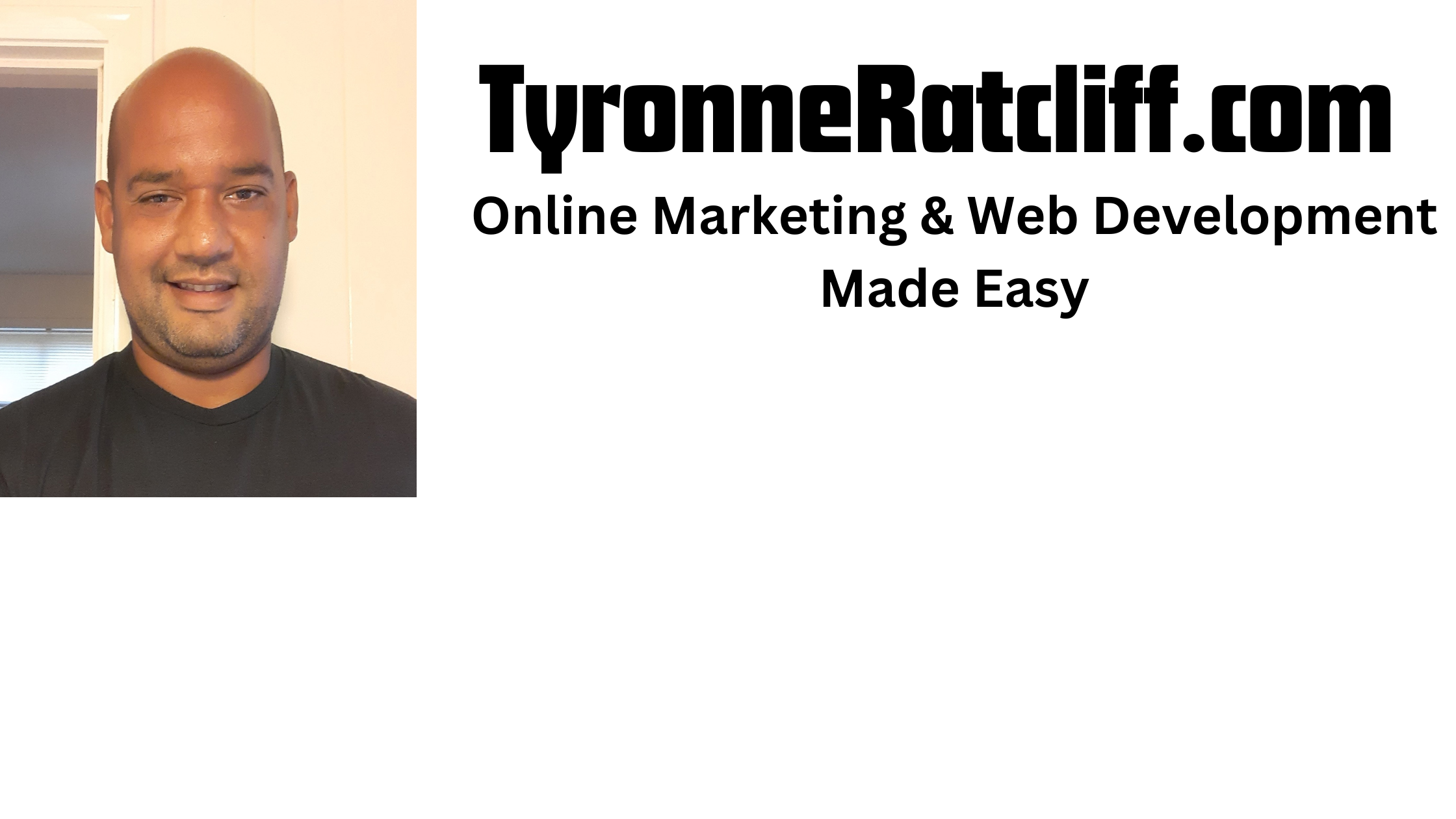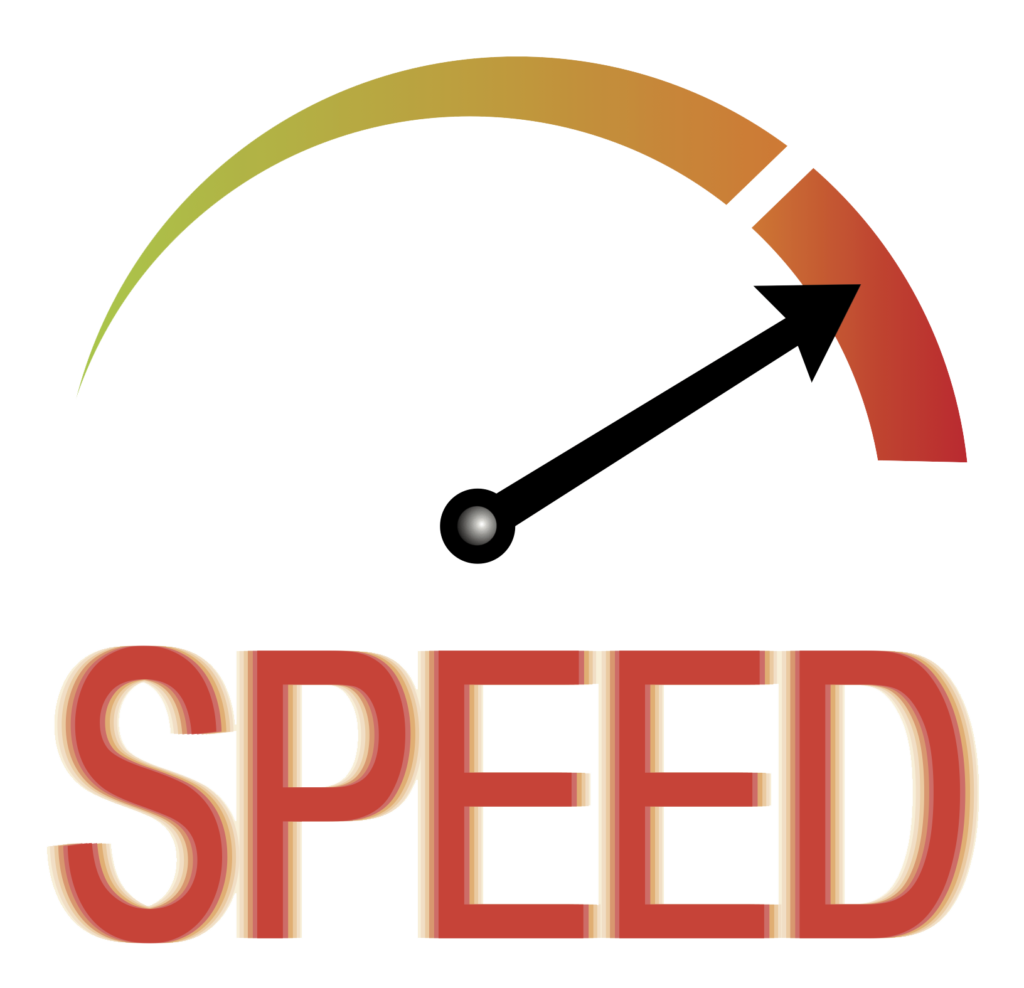
Understanding how users interact with your website is crucial for improving user experience and achieving business goals. One fundamental metric is “time on page” – how long a user spends actively engaging with a specific part of your site.
In this tutorial, we’ll build a robust React component that accurately measures the duration a user spends on a webpage. We’ll leverage React’s powerful useEffect hook to manage the timer, handle component lifecycles, and even account for users switching tabs!
Why Measure Time on Page?
- Engagement Insights: Longer times can indicate higher engagement with your content.
- Content Optimization: Identify which pages capture user attention and which might need improvement.
- User Behavior Analysis: Correlate time on page with conversions or other user actions.
- Analytics Integration: Send valuable data to your analytics platforms (e.g., Google Analytics, Mixpanel) or your own backend.
The Core Idea
Our React component will primarily rely on these concepts:
- Start Time: Record the precise moment the user lands on the page (when our component mounts).
- Duration Calculation: Continuously update a state variable to show the live time spent.
- End Time/Cleanup: When the user leaves the page (component unmounts), calculate the total time and trigger a callback.
- Activity Tracking: Account for users switching tabs or minimizing the browser to ensure accurate “active” time.
Let’s dive into the code!
Step 1: Set Up Your React Project (If You Haven’t Already)
If you don’t have a React project ready, you can quickly create one using Vite or Create React App
# Using Vite (recommended for new projects)
npm create vite@latest my-time-tracker-app -- --template react
cd my-time-tracker-app
npm install
npm run dev
# Or using Create React App
npx create-react-app my-time-tracker-app
cd my-time-tracker-app
npm start
Step 2: Create the TimeOnPageTracker Component
Inside your src folder, create a new file named TimeOnPageTracker.jsx (or .tsx if you’re using TypeScript).
// src/TimeOnPageTracker.jsx
import React, { useState, useEffect, useRef } from 'react';
const TimeOnPageTracker = ({ onTimeSpent }) => {
const [startTime, setStartTime] = useState(null);
const [duration, setDuration] = useState(0); // In seconds
const intervalRef = useRef(null); // To store the interval ID for cleanup
// Effect 1: Initialize timer and handle component unmount
useEffect(() => {
// Record the initial start time when the component mounts
const initialStartTime = Date.now();
setStartTime(initialStartTime);
console.log('Page entered at:', new Date(initialStartTime).toLocaleTimeString());
// Start an interval to update the duration every second
intervalRef.current = setInterval(() => {
setDuration(Math.floor((Date.now() - initialStartTime) / 1000));
}, 1000);
// Cleanup function: This runs when the component unmounts (user leaves the page)
return () => {
clearInterval(intervalRef.current); // Clear the interval to prevent memory leaks
const endTime = Date.now();
const finalDuration = Math.floor((endTime - initialStartTime) / 1000); // Calculate final duration in seconds
console.log('Page left at:', new Date(endTime).toLocaleTimeString());
console.log('Total time spent on page:', finalDuration, 'seconds');
// Call the onTimeSpent prop to send the final duration to the parent
if (onTimeSpent && typeof onTimeSpent === 'function') {
onTimeSpent(finalDuration);
}
};
}, [onTimeSpent]); // `onTimeSpent` is a dependency to ensure the cleanup function gets the latest version if it ever changes (though usually it's stable)
// Effect 2: Handle page visibility changes (tab switching, minimizing)
useEffect(() => {
const handleVisibilityChange = () => {
if (document.hidden) {
// User switched tab or minimized browser - pause the timer
console.log('User is inactive (tab hidden)');
clearInterval(intervalRef.current);
} else {
// User returned to the tab - resume the timer
console.log('User is active (tab visible)');
if (startTime) { // Ensure startTime is set from the first effect
// Adjust startTime to ensure continuous duration calculation
// We set startTime to what it *should have been* to get the current duration
setStartTime(Date.now() - (duration * 1000));
// Restart the interval
intervalRef.current = setInterval(() => {
setDuration(Math.floor((Date.now() - startTime) / 1000));
}, 1000);
}
}
};
// Add event listener for visibility changes
document.addEventListener('visibilitychange', handleVisibilityChange);
// Cleanup for this effect: remove the event listener
return () => {
document.removeEventListener('visibilitychange', handleVisibilityChange);
};
}, [startTime, duration]); // Dependencies for this effect
// Helper to format the duration into a human-readable string
const formatDuration = (totalSeconds) => {
const hours = Math.floor(totalSeconds / 3600);
const minutes = Math.floor((totalSeconds % 3600) / 60);
const seconds = totalSeconds % 60;
return `${hours > 0 ? `${hours}h ` : ''}${minutes > 0 ? `${minutes}m ` : ''}${seconds}s`;
};
return (
<div style={{ padding: '20px', border: '1px solid #ccc', margin: '20px', borderRadius: '8px', backgroundColor: '#f9f9f9' }}>
<h3>⏱️ Time Tracker</h3>
<p>Time spent on this page: <strong>{formatDuration(duration)}</strong></p>
<p style={{ fontSize: '0.8em', color: '#666' }}>
(This timer updates live. The final time is logged when you leave or close this tab.)
</p>
</div>
);
};
export default TimeOnPageTracker;
Code Breakdown:
useStateHooks:startTime: Stores the timestamp (milliseconds since epoch) when the component first rendered.duration: Stores the live, continuously updated time spent in seconds.
useRef(null)forintervalRef:useRefis essential here becausesetIntervalreturns an ID that we need to store. If we stored it directly inuseState, updating it would cause unnecessary re-renders.useRefallows us to hold a mutable value that persists across renders without triggering them.
useEffect(Main Timer and Unmount Logic):- Mounting: When the component mounts,
Date.now()captures theinitialStartTime. AsetIntervalis set up to run every second, updating thedurationstate. - Unmounting (the
returnfunction): This is the cleanup phase.clearInterval(intervalRef.current): Crucial! This stops thesetIntervalloop, preventing memory leaks and ensuring the timer doesn’t run after the component is gone.- The
finalDurationis calculated. onTimeSpent(finalDuration): This prop is a callback function passed from the parent. It’s where you’d typically send the time data to your analytics or backend.
- Mounting: When the component mounts,
useEffect(Visibility Change):- This secondary
useEffectlistens for the browser’svisibilitychangeevent. document.hidden: Whentrue, the user has switched tabs or minimized the browser. WeclearIntervalto pause the timer.- When
false, the user has returned. We restart the timer. Importantly, we adjuststartTime:setStartTime(Date.now() - (duration * 1000));This “rewinds” thestartTimeso that when the timer resumes, thedurationcontinues from where it left off, rather than jumping up due to the time spent while inactive.
- This secondary
onTimeSpentProp:- This prop makes our
TimeOnPageTrackercomponent reusable. It’s a function that the parent component provides to receive the final time spent.
- This prop makes our
Step 3: Integrate into Your App.jsx
Now, let’s use our TimeOnPageTracker component in your main application file (e.g., App.jsx).
// src/App.jsx
import React from 'react';
import TimeOnPageTracker from './TimeOnPageTracker'; // Import our new component
import './App.css'; // Assuming you have some basic CSS
function App() {
const handleTimeSpent = (timeInSeconds) => {
// This function will be called by TimeOnPageTracker when the user leaves the page.
// Here, you would typically send this data to your analytics service or backend.
console.log(`User spent ${timeInSeconds} seconds on the page (from App.js callback).`);
// Example of sending to an analytics service (replace with your actual implementation)
// myAnalyticsService.track('time_on_page', { duration: timeInSeconds });
// Or send to your backend API
// fetch('/api/log-time', {
// method: 'POST',
// headers: { 'Content-Type': 'application/json' },
// body: JSON.stringify({ path: window.location.pathname, duration: timeInSeconds })
// });
};
return (
<div className="App">
<header className="App-header">
<h1>Welcome to My Awesome Website!</h1>
<p>This is some content to keep you engaged.</p>
<TimeOnPageTracker onTimeSpent={handleTimeSpent} />
</header>
<main style={{ padding: '20px' }}>
<h2>Explore More Content</h2>
<p>
Lorem ipsum dolor sit amet, consectetur adipiscing elit. Sed do eiusmod tempor
incididunt ut labore et dolore magna aliqua. Ut enim ad minim veniam, quis
nostrud exercitation ullamco laboris nisi ut aliquip ex ea commodo consequat.
Duis aute irure dolor in reprehenderit in voluptate velit esse cillum dolore
eu fugiat nulla pariatur. Excepteur sint occaecat cupidatat non proident,
sunt in culpa qui officia deserunt mollit anim id est laborum.
</p>
{/* Add some tall content to enable scrolling and test more interaction */}
<div style={{ height: '800px', backgroundColor: '#e0e0e0', display: 'flex', alignItems: 'center', justifyContent: 'center', margin: '20px 0' }}>
<p>More content here...</p>
</div>
<p>Thanks for visiting!</p>
</main>
</div>
);
}
export default App;
Testing Your Tracker
- Run your React application (
npm run devornpm start). - Open your browser’s developer console.
- Observe the live
Time spent on this pageupdate. - Test 1: Tab Switching: Switch to another browser tab. You should see “User is inactive” in the console. Switch back, and “User is active” should appear, and the timer should resume accurately.
- Test 2: Page Navigation/Closure: Navigate to a different URL, close the tab, or close the browser. You should see the “Total time spent on page” message in your console, triggered by the
onTimeSpentcallback.
Important Considerations and Limitations
- Browser Tab Closure/Crash: While the
useEffectcleanup function generally works well for unmounting, there are edge cases (e.g., browser crashes, sudden power loss) where thebeforeunloadevent (which triggersuseEffectcleanup) might not fire reliably. For mission-critical analytics, consider periodic “heartbeat” pings to your server.
- User Inactivity: This component accurately tracks active time (when the tab is visible). It doesn’t track if a user is simply idle on the page (e.g., walked away from their computer). For deeper activity tracking, you’d need to monitor mouse movements, keyboard presses, and scroll events, which can add complexity and overhead.
- Single-Page Applications (SPAs): If your React application uses client-side routing (which most do), this component tracks the time on the specific React component instance where it’s mounted. If you want to track time on different “pages” (routes) within your SPA, you’d typically place the
TimeOnPageTrackercomponent inside each route’s main component, allowing it to mount and unmount with route changes. Alternatively, you could pass the current route as a prop to the tracker and reset its internal state when the route changes.
Conclusion
You now have a powerful and flexible React component to measure how long users spend on your webpages.
This data is invaluable for understanding user engagement and making data-driven decisions to improve your website.
Remember to integrate the onTimeSpent callback with your preferred analytics solution to truly leverage this information!